Bank Editor Window
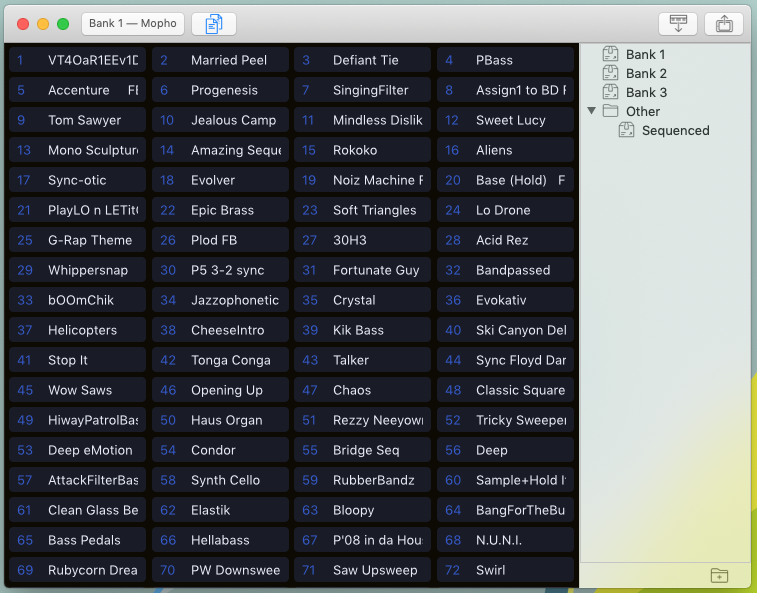
The toolbar of the Bank Editor window has a subset of the same buttons in the Patch Editor window. From left to right:
- The Section menu, to see which Bank you're viewing, and to open the other Sections of the synth editor
- The File Browser toggle
- The Fetch button, to download the bank data in your synth into Patch Base
- The Send button, to send the currently loaded bank in Patch Base to your synth
When you open the Bank Editor for a synth for the first time, Patch Base will have a basic init bank loaded in the editor. The first thing to do is to use the Fetch button to sync Patch Base with your synth's memory. Once you've fetched the bank, you can save it to a file for backup (use the File > Save menu to do so). All banks that you have saved to files will also show up under the “Banks” tab in the Patch Editor, so that you can easily load sounds from banks for editing/auditioning.
The larger area on the left is a listing of all of the patches in the bank. You can drag and drop patches to re-order the patches in the bank. You can also drag patches from the Patch Editor window's File Browser to add them to the bank.
Similarly, you can drag a patch from the bank into the Patch Editor window, and that patch will be loaded immediately in the editor.
The File Browser on the right shows the Bank files you have saved on your Mac. Each file contains the sysex data for that bank.
Next: Backup Window
Previous: Patch Editor Window