MIDI Setup and Troubleshooting
Patch Base uses Apple's built-in MIDI support for communication with your synthesizers. So, any MIDI interface that works with your Mac will work with Patch Base. This can be any MIDI interface connected by USB/Firewire/Thunderbolt.
Selecting your MIDI Interface
Each synth editor in Patch Base can have its own MIDI interface selected. To specify the MIDI In and Out for an editor, first open that editor. When a window for that editor is active, you'll see a menu in the top menu bar with the name of the selected synth (e.g. "Roland JD-Xi"). Click it, and you'll see sub-menus for Midi In and Midi Out. All of the active MIDI interfaces connected to your Mac should appear here. Select the one that your synth is connected to. You'll see a checkmark next to the selected MIDI In and Out.
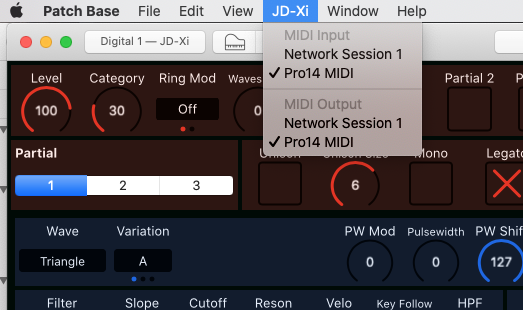
Everyone's MIDI hardware setup is different, so the interfaces you select will depend on that. In general, most people will be selecting the same input and output from the list.
MIDI Connection Troubleshooting
Because everyone's MIDI setup differs, it can be difficult to give general help on what to do when things aren't working. Some general pointers follow. But you can also check the specific help page for your synthesizer for help with your hardware.
I can play notes on my synth from Patch Base, but I can't edit parameters or fetch patches!
This is the most common problem I hear from people. When this is happening it means that note data is getting transmitted to your synth, but sysex data is not. The culprit is often a cheap USB MIDI cable that doesn't support sysex correctly. More details...
Some MIDI interfaces just don't send sysex data correctly. Sysex is the type of information Patch Base uses to communicate with your synth. In general some of the cheaper USB-MIDI cable interfaces don't work correctly. We're working on a more complete list of problem hardware, but we have limited access to everything that's out there. Here are our Recommendations on MIDI Interfaces.
Setting Buffer Size
If you have one of those inexpensive USB-MIDI interfaces, one thing you can try is changing the Buffer Size setting in Patch Base for your interface. Sometimes setting it to something smaller than default will get things working. Try a setting of 4, and if that works, you can increase from there if you'd like. This setting is under Preferences in Patch Base:
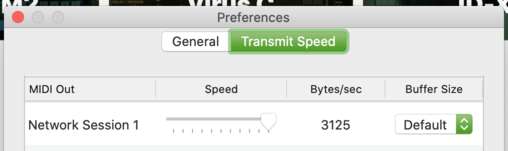
Running Other MIDI Software
Running programs like Ableton Live or Logic on your computer at the same time can also mess with what your computer is doing to MIDI data, but it totally depends on what you're doing in those programs. So if you're troubleshooting, try quitting any other programs on your Mac that use MIDI while you try to get your setup to work.
Make sure that you have MIDI cables connected to both the In and Out ports of your synthesizer.
Depending on your synth, there might need to be specific settings configured on your synth for Patch Base to work correctly, such as MIDI channel or "write protect" being turned off. See the specific page in this manual for your synth to see if there are settings you need to check.
GOT AN ICONNECT MIO?
A lot of people get the MIDI In and Out mixed up with iConnect devices. The cable marked “Out” should be connected to your synth's “In”, and vice versa!
Next: Bank Editor Window
Previous: Patch Base for Mac